
In this final step of the tutorial you change the properties of the MainBody_1 material to:
Before you start making changes, you can make a copy of your project so that you can easily return to the initial state.
To make a copy of the project select > Save Project As... and select the new name and location for the project.
When you want to change the base color of a material, adjust the Ambient Color color attributes of that material. By changing the Ambient Color color attributes of a material, you set the color of that material as it is when lights are not present.

To change the ambient color:
| Color | Hue (H) property value |
|---|---|
| Red | 0 |
| Yellow | 42 |
| Green | 85 |
| Cyan | 127 |
| Blue | 170 |
| Magenta | 212 |
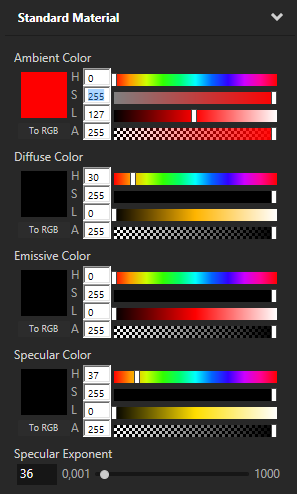
When you want to create a two tone paint effect, first set the Ambient Color property and then set the color of the second paint by adjusting the attributes of the Specular Color property of the same material.

To create two tone paint effect:
| Second color | Hue (H) property value |
|---|---|
| Red | 0 |
| Yellow | 42 |
| Green | 85 |
| Cyan | 127 |
| Blue | 170 |
| Magenta | 212 |
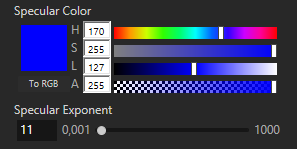
To learn more about creating Kanzi applications, see Tutorials. The next suggested tutorial is Tutorial: Create reflections.
To find out more about Kanzi Studio features, see Working with ....
To find out more about rendering, see Rendering.
To find out more about materials, see Material types and materials.
To find out more about textures, see Textures.
